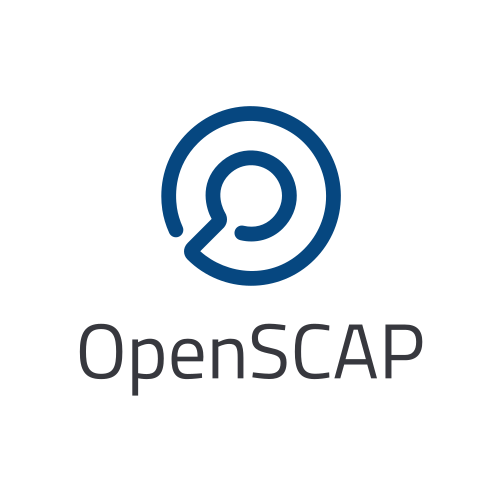
1. Introduction
This documentation provides information about OpenSCAP and its most common operations. With OpenSCAP, you can check security configuration settings of a system, and examine the system for signs of a compromise by using rules based on standards and specifications.
OpenSCAP uses SCAP which is a line of specifications maintained by the NIST. SCAP was created to provide a standardized approach for maintaining system security. New specifications are governed by NIST’s SCAP Release cycle in order to provide a consistent and repeatable revision workflow. OpenSCAP mainly processes the XCCDF which is a standard way of expressing a checklist content and defines security checklists. It also combines with other specifications such as CPE, CCE and OVAL to create a SCAP-expressed checklist that can be processed by SCAP-validated products. For more information about the SCAP please refer to SCAP Standards.
OpenSCAP supports SCAP 1.3 and is backward compatible with SCAP 1.2, SCAP 1.1 and SCAP 1.0. No special treatment is required to import and process earlier versions of the SCAP content.
If you want to perform configuration or vulnerability scans of a local system then the following must be available:
-
A tool (oscap or SCAP Workbench)
-
SCAP content (SCAP source data stream, XCCDF, OVAL…)
The oscap tool is a part of the OpenSCAP project. If you’re interested in a graphical alternative to this tool please visit SCAP Workbench page.
We will use the ComplianceAsCode (scap-security-guide) project to provide us the SCAP content. It provides security policies written in a form of SCAP documents covering many areas of security compliance, and it implements security guidances recommended by respected authorities, namely PCI DSS, STIG, and CIS.
You can also generate your own SCAP content if you have an understanding of at least XCCDF or OVAL. XCCDF content is also frequently published online under open source licenses, and you can customize this content to suit your needs instead.
2. Installing OpenSCAP
You can either build OpenSCAP from source code or you can use an existing build for your Linux distribution.
For instructions about building from source code, please refer to OpenSCAP Developer Manual.
To install OpenSCAP on Red Hat Enterprise Linux 8 and newer, on CentOS 8 and newer or on Fedora use the following command:
# dnf install openscap-scanner
To install OpenSCAP on Debian 12 or Ubuntu 24.04 or newer use the following command:
# apt install openscap-scanner
To install OpenSCAP on older versions of Debian or Ubuntu use the following command:
# apt install libopenscap8
After the installation is completed you can start using the oscap command line tool.
To display the version of OpenSCAP, supported specifications, and supported OVAL objects, type the following command:
$ oscap --version
2.1. Getting SCAP content
To perform any task with OpenSCAP you also need to have security policies in SCAP format. We call them SCAP content. There are many providers of SCAP content.
In this document we will use SCAP content provided by SCAP Security Guide (SSG). Many Linux distributions ship it in the scap-security-guide package.
To install scap-security-guide on Red Hat Enterprise Linux 8 and newer, on CentOS 8 and newer or on Fedora use the following command:
# dnf install scap-security-guide
The SCAP content will be installed in the /usr/share/xml/scap/ssg/content/ directory.
On other platforms, you can download the upstream release from GitHub.
When the SCAP content is installed on your system, oscap can process the content by specifying the file path to the content.
You can also use any other SCAP content with OpenSCAP.
3. Displaying information about SCAP content
Information about an SCAP file can be displayed using the oscap info command.
3.1. Displaying information about SCAP source data streams
The most common SCAP file type is an SCAP source data stream. In the following example, we will display information about SCAP source data stream /usr/share/xml/scap/ssg/content/ssg-rhel8-ds.xml from the scap-security-guide package.
$ oscap info /usr/share/xml/scap/ssg/content/ssg-rhel8-ds.xml
Document type: Source Data Stream
Imported: 2021-01-12T04:50:11
Stream: scap_org.open-scap_datastream_from_xccdf_ssg-rhel8-xccdf-1.2.xml
Generated: (null)
Version: 1.3
Checklists:
Ref-Id: scap_org.open-scap_cref_ssg-rhel8-xccdf-1.2.xml
Status: draft
Generated: 2021-01-12
Resolved: true
Profiles:
Title: CIS Red Hat Enterprise Linux 8 Benchmark
Id: xccdf_org.ssgproject.content_profile_cis
Title: Unclassified Information in Non-federal Information Systems and Organizations (NIST 800-171)
Id: xccdf_org.ssgproject.content_profile_cui
Title: Australian Cyber Security Centre (ACSC) Essential Eight
Id: xccdf_org.ssgproject.content_profile_e8
Title: Health Insurance Portability and Accountability Act (HIPAA)
Id: xccdf_org.ssgproject.content_profile_hipaa
Title: PCI-DSS v3.2.1 Control Baseline for Red Hat Enterprise Linux 8
Id: xccdf_org.ssgproject.content_profile_pci-dss
Title: [DRAFT] DISA STIG for Red Hat Enterprise Linux 8
Id: xccdf_org.ssgproject.content_profile_stig
Title: Protection Profile for General Purpose Operating Systems
Id: xccdf_org.ssgproject.content_profile_ospp
Referenced check files:
ssg-rhel8-oval.xml
system: http://oval.mitre.org/XMLSchema/oval-definitions-5
ssg-rhel8-ocil.xml
system: http://scap.nist.gov/schema/ocil/2
security-data-oval-com.redhat.rhsa-RHEL8.xml
system: http://oval.mitre.org/XMLSchema/oval-definitions-5
Checks:
Ref-Id: scap_org.open-scap_cref_ssg-rhel8-oval.xml
Ref-Id: scap_org.open-scap_cref_ssg-rhel8-ocil.xml
Ref-Id: scap_org.open-scap_cref_ssg-rhel8-cpe-oval.xml
Ref-Id: scap_org.open-scap_cref_security-data-oval-com.redhat.rhsa-RHEL8.xml
Dictionaries:
Ref-Id: scap_org.open-scap_cref_ssg-rhel8-cpe-dictionary.xml
-
Document type describes what format the file is in. Common types include XCCDF, OVAL, source data stream and result data stream.
-
Imported is the date the file was imported for use with OpenSCAP. Since OpenSCAP uses the local filesystem and has no proprietary database format the imported date is the same as file modification date.
-
Stream is the data stream ID.
-
Version is the version of the SCAP standard.
-
Checklists lists available checklists incorporated in the data stream that you can use for the --benchmark-id command line attribute with oscap xccdf eval. Also each checklist has the detailed information printed.
-
Status is the XCCDF Benchmark status. Common values include "accepted", "draft", "deprecated" and "incomplete". Please refer to the XCCDF specification for details.
-
Generated date is the date the file was created or generated. This date is shown for XCCDF files and Checklists and is sourced from the XCCDF Status element.
-
Profiles lists available profiles, their titles and IDs that you can use for the --profile command line attribute.
-
Checks and Dictionaries lists OVAL checks components and CPE dictionaries components in the given data stream.
To display more detailed information about a profile including the profile description, use the --profile option followed by the profile ID.
$ oscap info --profile xccdf_org.ssgproject.content_profile_ospp /usr/share/xml/scap/ssg/content/ssg-rhel8-ds.xml
3.2. Displaying information about SCAP result data streams
The oscap info command is also helpful with other SCAP file types such as SCAP result data stream (ARF) files.
OpenSCAP can display the evaluation start and end dates when given ARF file.
In this example, we will display information about the ARF file arf.xml.
$ oscap info arf.xml
Document type: Result Data Stream
Imported: 2021-02-11T11:04:51
Asset: asset0
ARF report: xccdf1
Report request: collection1
Result ID: xccdf_org.open-scap_testresult_xccdf_org.ssgproject.content_profile_ospp
Source benchmark: /usr/share/xml/scap/ssg/content/ssg-fedora-ds.xml
Source profile: xccdf_org.ssgproject.content_profile_ospp
Evaluation started: 2021-02-11T11:03:06+01:00
Evaluation finished: 2021-02-11T11:04:51+01:00
Platform CPEs:
cpe:/o:fedoraproject:fedora:25
cpe:/o:fedoraproject:fedora:26
cpe:/o:fedoraproject:fedora:27
4. Scanning
The main goal of OpenSCAP is to perform configuration and vulnerability scans of a local system. OpenSCAP is able to evaluate SCAP source data streams, XCCDF benchmarks and OVAL definitions and generate the appropriate results.
SCAP content can be provided either in a single file (as an SCAP source data stream), or as multiple separate XML files.
4.1. Scanning using SCAP source data streams
Commonly, all required input files are bundled together in an SCAP source data stream. Scanning using an SCAP source data stream can be performed by the oscap xccdf eval command, with some additional parameters available. The basic syntax of the oscap xccdf eval command is the following:
# oscap xccdf eval --profile PROFILE_ID --results-arf ARF_FILE --report REPORT_FILE SOURCE_DATA_STREAM_FILE
Where:
-
PROFILE_ID is the ID of an XCCDF profile
-
ARF_FILE is the file path where the results in SCAP results data stream format (ARF) will be generated
-
REPORT_FILE is the file path where a report in HTML format will be generated
-
SOURCE_DATA_STREAM_FILE is the file path of the evaluated SCAP source data stream
For example, to evaluate the xccdf_org.ssgproject.content_profile_ospp profile from the /usr/share/xml/scap/ssg/content/ssg-rhel8-ds.xml SCAP source data stream run this command:
# oscap xccdf eval --profile xccdf_org.ssgproject.content_profile_ospp --results-arf results.xml --report report.html /usr/share/xml/scap/ssg/content/ssg-rhel8-ds.xml
The progress and results will be shown in the terminal. Full results are generated in results.xml as an SCAP result data stream. Detailed results can be found in the HTML report report.html.
$ firefox report.html
|
Tip
|
Instead of the complete profile ID you can provide only a suffix of the profile ID. For example, instead of --profile xccdf_org.ssgproject.content_profile_ospp you can use just --profile ospp. |
4.2. Selecting SCAP source data stream components
To evaluate a specific XCCDF benchmark that is part of a specific SCAP source data stream, use the following command:
$ oscap xccdf eval --datastream-id DS_ID --xccdf-id CREF --results-arf ARF_FILE SOURCE_DATA_STREAM_FILE
Where:
-
DS_ID is the ID of <ds:data-stream> element to be evaluated
-
XCCDF_ID is ID of the <ds:component-ref> element pointing to the desired XCCDF document
-
ARF_FILE is a file containing the scan results in a form of an SCAP result data stream
-
SOURCE_DATA_STREAM_FILE is the SCAP source data stream file
|
Note
|
If you omit --datastream-id on the command line, the first data stream from the collection will be used. If you omit --xccdf-id, the first component from the checklists element will be used. If you omit both, the first data stream that has a component in the checklists element will be used - the first component in its checklists element will be used. |
To evaluate a specific XCCDF benchmark that is part of an SCAP source data stream use the following options:
$ oscap xccdf eval --benchmark-id BENCHMARK_ID --results-arf ARF_XML SOURCE_DATA_STREAM_FILE
Where:
-
SOURCE_DATA_STREAM_FILE is a file representing the SCAP source data stream
-
BENCHMARK_ID is the value of the "id" attribute of <xccdf:Benchmark> containing component
-
ARF_FILE is a file containing the scan results in a form of an SCAP result data stream
4.3. Evaluating Standalone OVAL Definitions
The SCAP document can have a form of a single OVAL file (an OVAL Definition file). The oscap tool processes the OVAL Definition file during evaluation of OVAL definitions. It collects system information, evaluates it and generates an OVAL Result file. The result of evaluation of each OVAL definition is printed to standard output stream. The following examples describe the most common scenarios involving an OVAL Definition file.
To evaluate OVAL definitions within the given OVAL Definition file the oscap oval eval command can be used. Its basic form is the following:
$ oscap oval eval --results RESULTS_FILE OVAL_FILE
Where:
-
OVAL_FILE is the OVAL Definition file
-
RESULTS_FILE is the path where OVAL Results file will be stored
It’s possible to select and evaluate one particular definition within the given OVAL Definition file using --id option:
$ oscap oval eval --id oval:rhel:def:1000 --results oval-results.xml oval.xml
Where the OVAL definition being evaluated has ID oval:rhel:def:1000, oval.xml is the OVAL Definition file and oval-results.xml is the OVAL Result file.
To evaluate all definitions from the OVAL component that are part of a particular data stream component within a SCAP source data stream, run the following command:
$ oscap oval eval --datastream-id ds.xml --oval-id xccdf.xml --results oval-results.xml scap-ds.xml
Where ds.xml is the ID of a specific data stream, xccdf.xml is an XCCDF file specifying the OVAL component, oval-results.xml is the OVAL Result file, and scap-ds.xml is the SCAP source data stream collection.
When the SCAP content is represented by multiple XML files, the OVAL Definition file can be distributed along with the XCCDF file. In such a situation, OVAL Definitions may depend on variables that are exported from the XCCDF file during the scan, and separate evaluation of the OVAL definition(s) would produce misleading results. Therefore, any external variables has to be exported to a special file that is used during the OVAL definitions evaluation. The following commands are examples of this scenario:
$ oscap xccdf export-oval-variables \ --profile united_states_government_configuration_baseline \ xccdf.xml
$ oscap oval eval \ --variables oval_variables.xml \ --results oval_results.xml oval.xml
Where united_states_government_configuration_baseline represents a profile in the XCCDF document, xccdf.xml is a file specifying the XCCDF document, oval.xml is the OVAL Definition file, oval_variables.xml is the file containing exported variables from the XCCDF file, and oval_results.xml is the the OVAL Result file.
An OVAL directives file can be used to control whether results should be "thin" or "full". This file can be loaded by OpenSCAP using --directives <file> option.
Example of an OVAL directive file which enables thin results instead of full results:
<?xml version="1.0" encoding="UTF-8"?>
<oval_directives
xmlns:xsi="http://www.w3.org/2001/XMLSchema-instance"
xmlns:oval="http://oval.mitre.org/XMLSchema/oval-common-5"
xmlns:oval-res="http://oval.mitre.org/XMLSchema/oval-results-5"
xmlns="http://oval.mitre.org/XMLSchema/oval-directives-5"
xsi:schemaLocation="http://oval.mitre.org/XMLSchema/oval-results-5
oval-results-schema.xsd http://oval.mitre.org/XMLSchema/oval-common-5
oval-common-schema.xsd http://oval.mitre.org/XMLSchema/oval-directives-5
oval-directives-schema.xsd">
<generator>
<oval:product_name>OpenSCAP</oval:product_name>
<!-- make sure the OVAL version matches your input -->
<oval:schema_version>5.8</oval:schema_version>
<oval:timestamp>2017-02-04T00:00:00</oval:timestamp>
</generator>
<directives include_source_definitions="true">
<oval-res:definition_true reported="true" content="thin"/>
<oval-res:definition_false reported="true" content="thin"/>
<oval-res:definition_unknown reported="true" content="thin"/>
<oval-res:definition_error reported="true" content="thin"/>
<oval-res:definition_not_evaluated reported="true" content="thin"/>
<oval-res:definition_not_applicable reported="true" content="thin"/>
</directives>
</oval_directives>
If your use-case requires thin OVAL results you most likely also want to omit system characteristics. You can use the --without-syschar option to that effect.
Usage of OVAL directives file when scanning a plain OVAL file:
$ oscap oval eval --directives directives.xml --without-syschar --results oval-results.xml oval.xml
Usage of OVAL directives file when scanning OVAL component from a source data stream:
$ oscap oval eval --directives directives.xml --without-syschar --datastream-id ds.xml --oval-id oval.xml --results oval-results.xml scap-ds.xml
It is not always clear which OVAL file will be used when multiple files are distributed. In case you are evaluating an XCCDF file you can use:
$ oscap info ssg-rhel7-xccdf.xml
Document type: XCCDF Checklist
Checklist version: 1.1
Imported: 2017-01-20T14:20:43
Status: draft
Generated: 2017-01-19
Resolved: true
Profiles:
standard
pci-dss
C2S
rht-ccp
common
stig-rhel7-workstation-upstream
stig-rhel7-server-gui-upstream
stig-rhel7-server-upstream
stig-rhevh-upstream
ospp-rhel7-server
nist-cl-il-al
cjis-rhel7-server
docker-host
nist-800-171-cui
Referenced check files:
ssg-rhel7-oval.xml
system: http://oval.mitre.org/XMLSchema/oval-definitions-5
ssg-rhel7-ocil.xml
system: http://scap.nist.gov/schema/ocil/2
https://www.redhat.com/security/data/oval/com.redhat.rhsa-RHEL7.xml.bz2
system: http://oval.mitre.org/XMLSchema/oval-definitions-5
In the output you can see all referenced check files. In this case we see that ssg-rhel7-oval.xml is referenced. To see contents of this file you can open it in a text editor.
You can use oscap info with source data stream files as well. Source data stream will often reference OVAL files that are bundled in it.
4.4. Evaluating XCCDF
When evaluating an XCCDF benchmark, oscap usually processes an XCCDF file, an OVAL file and the CPE dictionary. It performs system analysis and produces XCCDF results based on this analysis. The results of the scan do not have to be saved in a separate file but can be attached to the XCCDF file. The evaluation result of each XCCDF rule within an XCCDF checklist is printed to standard output stream. The CVE and CCE identifiers associated with the rules are printed as well. The following is a sample output for a single XCCDF rule:
Title Verify permissions on 'group' file Rule usgcb-rhel5desktop-rule-2.2.3.1.j Ident CCE-3967-7 Result pass
The meaning of results is defined by XCCDF Specification. This table lists the possible results of a single rule:
Result |
Description |
Example Situation |
pass |
The target system or system component satisfied all the conditions of the rule. |
|
fail |
The target system or system component did not satisfy all the conditions of the rule. |
|
error |
The checking engine could not complete the evaluation, therefore the status of the target’s compliance with the rule is not certain. |
OpenSCAP was run with insufficient privileges and could not gather all of the necessary information. |
unknown |
The testing tool encountered some problem and the result is unknown. |
OpenSCAP was unable to interpret the output of the checking engine (the output has no meaning to OpenSCAP). |
notapplicable |
The rule was not applicable to the target of the test. |
The rule might have been specific to a different version of the target OS, or it might have been a test against a platform feature that was not installed. |
notchecked |
The rule was not evaluated by the checking engine. This status is designed for rules that have no <xccdf:check> elements or that correspond to an unsupported checking system. It may also correspond to a status returned by a checking engine if the checking engine does not support the indicated check code. |
The rule does not reference any OVAL check. |
notselected |
The rule was not selected in the benchmark. OpenSCAP does not display rules that were not selected. |
The rule exists in the benchmark, but is not a part of selected profile. |
informational |
The rule was checked, but the output from the checking engine is simply information for auditors or administrators; it is not a compliance category. This status value is designed for rules whose main purpose is to extract information from the target rather than test the target. |
|
fixed |
The rule had initially evaluated to "fail", but was then fixed by automated remediation and therefore it now evaluates as "pass". |
The CPE dictionary is used to determine whether the content is applicable on the target platform or not. Any content that is not applicable will result in each relevant XCCDF rule being evaluated to "notapplicable".
The following examples show the most common scenarios of XCCDF benchmark evaluation:
-
To evaluate a specific profile in an XCCDF file run this command:
$ oscap xccdf eval --profile Desktop --results xccdf-results.xml --cpe cpe-dictionary.xml scap-xccdf.xml
Where scap-xccdf.xml is the XCCDF document, Desktop is the selected profile from the XCCDF document, xccdf-results.xml is a file storing the scan results, and cpe-dictionary.xml is the CPE dictionary.
-
You can additionally add --rule option to the above command to evaluate a specific rule:
$ oscap xccdf eval --profile Desktop --rule ensure_gpgcheck_globally_activated --results xccdf-results.xml --cpe cpe-dictionary.xml scap-xccdf.xml
Where ensure_gpgcheck_globally_activated is the only rule from the Desktop profile which will be evaluated.
The --rule option can be used multiple times to evaluate multiple rules at once.
-
You can skip some rules by using the --skip-rule option.
In the examples above we are generating XCCDF result files using the --results command-line argument. You can use --results-arf to generate an SCAP result data stream (also called ARF - Asset Reporting Format) XML instead.
$ oscap xccdf eval --benchmark-id benchmark_id --results-arf arf-results.xml scap-ds.xml
4.5. Generating results compatible with STIG Viewer
DISA STIG Viewer is a graphical user interface (GUI) application that enables easy viewing of SCAP-formatted Security Technical Implementation Guides (STIGs). For more information on DISA STIG Viewer see the SRG / STIG Tools website.
OpenSCAP can generate results compatible with STIG Viewer even when evaluating SCAP content that uses different rule IDs than the official DISA STIG format, for example, content from the scap-security-guide package or third-party content.
To produce results compatible with STIG Viewer, each rule in an SCAP source data stream must contain a reference to a STIG Rule ID, and the value of the href attribute must be either http://iase.disa.mil/stigs/Pages/stig-viewing-guidance.aspx or https://public.cyber.mil/stigs/srg-stig-tools/.
For example:
<Rule id="rpm_verify_permissions"> ... <reference href="https://public.cyber.mil/stigs/srg-stig-tools/">SV-86473r2_rule</reference> ... </Rule>
In the following example, we use the /usr/share/xml/scap/ssg/content/ssg-rhel9-ds.xml file provided by the scap-security-guide RPM package. This data stream file meets both prerequisites for rules.
1) Scan your system using the oscap command with the --stig-viewer option.
$ oscap xccdf eval --profile xccdf_org.ssgproject.content_profile_stig --stig-viewer results-stig.xml /usr/share/xml/scap/ssg/content/ssg-rhel9-ds.xml
2) Download a STIG file of your choice, for example, from the STIGs Document Library, and extract it. The version of the STIG must conform to the version of the xccdf_org.ssgproject.content_profile_stig profile.
3) In STIG Viewer, click on File and then on Import STIG. Then, select the STIG in STIGs panel on the left side. Click on Checklists and then on Create Checklists - Check Marked STIG(s).
4) Import the OpenSCAP scan results by clicking on Import and then on XCCDF Results File. Locate the results-stig.xml file obtained in step 1. STIG Viewer shows the results subsequently.
|
Note
|
The --stig-viewer option serves for evaluating an SCAP source data stream other than a STIG provided by DISA, for example, scap-security-guide content and loading the generated file in STIG Viewer into a checklist created from a STIG by DISA. When evaluating a STIG provided by DISA using oscap, use the --results option instead. Similarly, when creating checklists based on scap-security-guide content in STIG Viewer and evaluating scap-security-guide by oscap, use --results instead of --stig-viewer. |
4.6. Checking for compliance with a particular requirement coverage
A common theme is to check system status based on requirements of a particular policy. OpenSCAP can select rules that are related to a specific requirement based on the references in the rules.
1) List references that are supported in your scap content using the oscap info --references command. This will list of available reference names and their URIs. For example:
$ oscap info --references /usr/share/xml/scap/ssg/content/ssg-rhel9-ds.xml
... snip ...
References:
anssi: http://www.ssi.gouv.fr/administration/bonnes-pratiques/
cis: https://www.cisecurity.org/benchmark/red_hat_linux/
disa: https://public.cyber.mil/stigs/cci/
... snip ...
2) Run the evaluation with the --reference option, using the name obtained in the previous step and the requirement ID, separated by a colon. That will filter the list of rules so that only rules that have the given reference ID assigned would be evaluated. For example:
$ oscap xccdf eval --profile cis --reference cis:3.3.2 /usr/share/xml/scap/ssg/content/ssg-rhel9-ds.xml
|
Note
|
If the oscap info --references command doesn’t list any reference names in the References section of its output, it means that the provided SCAP content doesn’t support this feature. |
5. Remediating system
OpenSCAP allows one to automatically remediate systems that have been found in a non-compliant state. For system remediation the rules in SCAP content need to have a remediation script attached. For example, the SCAP source data streams in the scap-security-guide package contain rules with remediation fix scripts.
System remediation consists of the following steps:
-
The oscap command performs a regular XCCDF evaluation.
-
An assessment of the results is performed by evaluating the OVAL definitions. Each rule that has failed is marked as a candidate for remediation.
-
The oscap program searches for an appropriate <xccdf:fix> element, resolves it, prepares the environment, and executes the fix script.
-
Any output of the fix script is captured by oscap and stored within the <xccdf:rule-result> element. The return value of the fix script is stored as well.
-
Whenever oscap executes a fix script, it immediately evaluates the OVAL definition again (to verify that the fix script has been applied correctly). During this second run, if the OVAL evaluation returns success, the result of the rule is fixed, otherwise it is an error.
-
Detailed results of the remediation are stored in an output XCCDF file. It contains two <xccdf:TestResult> elements. The first <xccdf:TestResult> element represents the scan prior to the remediation. The second <xccdf:TestResult> is derived from the first one and contains remediation results.
There are three modes of operation of oscap with regard to remediation: online, offline, and review.
5.1. Remediation during scanning
The remediation scripts can be executed at the time of scanning. Evaluation and remediation are performed as a part of a single command.
To enable remediation during scanning, use the oscap xccdf eval command with the --remediate command-line option.
In this example we will execute remediation during evaluation of the OSPP profile:
# oscap xccdf eval --remediate --profile xccdf_org.ssgproject.content_profile_ospp --results-arf results.xml /usr/share/xml/scap/ssg/content/ssg-rhel8-ds.xml
The output of this command consists of two sections. The first section shows the result of the scan prior to the remediation, and the second section shows the result of the scan after applying the remediation. The second part can contain only fixed and error results. The fixed result indicates that the scan performed after the remediation passed. The error result indicates that even after applying the remediation, the evaluation still does not pass.
5.2. Remediation after scanning
This feature allows you to postpone fix execution.
In first step, the system is only evaluated, and the results are stored in the <xccdf:TestResult> element in an XCCDF results file.
In the second step, oscap executes the fix scripts and verifies the result. It is safe to store the results into the input file, no data will be lost. During offline remediation, a new <xccdf:TestResult> element is created that is based on the input one and inherits all the data. The newly created <xccdf:TestResult> differs only in the <xccdf:rule-result> elements that have failed. For those, remediation is executed.
For example:
# oscap xccdf eval --profile xccdf_org.ssgproject.content_profile_ospp --results results.xml /usr/share/xml/scap/ssg/content/ssg-rhel8-ds.xml
# oscap xccdf remediate --results remediation-results.xml results.xml
5.3. Reviewing remediations
The review mode allows users to store remediation instructions to a file for further review. The remediation content is not executed during this operation. To generate remediation instructions in the form of a shell script, run:
-
Run a scan and generate XCCDF results file using the --results option.
# oscap xccdf eval --profile xccdf_org.ssgproject.content_profile_ospp --results results.xml /usr/share/xml/scap/ssg/content/ssg-rhel8-ds.xml
-
Obtain the results ID.
$ oscap info results.xml
-
Generate the fix based on the scan results.
# oscap xccdf generate fix --fix-type bash --output my-remediation-script.sh --result-id xccdf_org.open-scap_testresult_xccdf_org.ssgproject.content_profile_ospp results.xml
6. Tailoring
This section describes tailoring of content using a tailoring file. Tailoring allows you to change behavior of SCAP content without its direct modification.
6.1. Creating Tailoring files
Tailoring files can be easily created using SCAP Workbench which is a GUI application.
On the command line, tailoring files can be created using the autotailor tool. This tool is a part of the openscap-utils package.
The basic syntax is:
$ autotailor \ --select RULE_ID --unselect RULE_ID --var-value VAR=VALUE \ --output TAILORING_FILE --new_profile_id NEW_PROFILE_ID DS_FILENAME BASE_PROFILE_ID
Where:
-
--select RULE_ID adds a rule with RULE_ID. This argument can be added multiple times if needed.
-
--unselect RULE_ID adds a rule with RULE_ID. This argument can be added multiple times if needed.
-
--var-value VAR=VALUE specifies modification of the XCCDF value in the form <varname>=<value>
-
TAILORING_FILE is a path to the file that will be created
-
NEW_PROFILE_ID is the ID of the customized profile
-
DS_FILENAME is the path to SCAP source data stream that is tailored
-
BASE_PROFILE_ID is the original profile that we want to customize
The script creates a new file with a new profile with ID in a form BASE_PROFILE_ID_customized.
In the following example, we will create a customized profile with ID custom based on the OSPP profile from the SCAP Security Guide for Red Hat Enterprise Linux 8 (located in /usr/share/xml/scap/ssg/content/ssg-rhel8-ds.xml which is provided by the scap-security-guide RPM package) which will remove the rule service_usbguard_enabled and save it as a XCCDF Tailoring file into /tmp/tailoring.xml.
$ autotailor --unselect service_usbguard_enabled --output /tmp/tailoring.xml \ --new-profile-id custom /usr/share/xml/scap/ssg/content/ssg-rhel8-ds.xml ospp
The autotailor tool can also consume JSON tailoring files and convert them into XCCDF Tailoring.
$ autotailor --json-tailoring custom.json /usr/share/xml/scap/ssg/content/ssg-rhel8-ds.xml
For more details about other options of the autotailor program please read the autotailor(8) man page or run autotailor --help.
6.2. Using Tailoring files
-
List profiles in the tailoring file
$ oscap info ssg-rhel8-ds-tailoring.xml Document type: XCCDF Tailoring Imported: 2016-08-31T11:08:16 Benchmark Hint: /usr/share/xml/scap/ssg/content/ssg-rhel8-ds.xml Profiles: xccdf_org.ssgproject.content_profile_C2S_customized -
Run a scan. The command evaluates tailored data stream by ssg-rhel8-ds-tailoring.xml tailoring file. XCCDF results can be found in results.xml file.
$ oscap xccdf eval \ --profile xccdf_org.ssgproject.content_profile_C2S_customized \ --tailoring-file ssg-rhel8-ds-tailoring.xml \ --results results.xml /usr/share/xml/scap/ssg/content/ssg-rhel8-ds.xml
|
Warning
|
Use the ID of the customized profile (from the tailoring file), do not use the ID of the original profile. |
Instead of external tailoring file, you can also use tailoring component integrated to data stream.
$ oscap info simple-ds.xml
Document type: Source Data Stream
Imported: 2016-02-02T14:06:14
Stream: scap_org.open-scap_datastream_from_xccdf_simple-xccdf.xml
Generated: (null)
Version: 1.2
Checklists:
Ref-Id: scap_org.open-scap_cref_simple-xccdf.xml
Status: incomplete
Resolved: false
Profiles:
xccdf_org.open-scap_profile_override
Referenced check files:
simple-oval.xml
system: http://oval.mitre.org/XMLSchema/oval-definitions-5
Ref-Id: scap_org.open-scap_cref_simple-tailoring.xml
Benchmark Hint: (null)
Profiles:
xccdf_org.open-scap_profile_default
xccdf_org.open-scap_profile_unselecting
xccdf_org.open-scap_profile_override
Checks:
Ref-Id: scap_org.open-scap_cref_simple-oval.xml
No dictionaries.
To choose tailoring component scap_org.open-scap_cref_simple-tailoring.xml, the command below can be used.
$ oscap xccdf eval \ --tailoring-id scap_org.open-scap_cref_simple-tailoring.xml \ --profile xccdf_org.open-scap_profile_default \ --results results.xml simple-ds.xml
The command above evaluates content using tailoring component scap_org.open-scap_cref_simple-tailoring.xml from source data stream. Scan results are stored in results.xml file.
7. Scanning with Script Check Engine (SCE)
The Script Check Engine (SCE) is an alternative check engine for XCCDF checklist evaluation. SCE allows you to call shell scripts out of the XCCDF document. This approach might be suitable for various use cases, mostly when OVAL checks are not required. More information about SCE usage is available on this page: Using SCE.
|
Warning
|
SCE is not part of any SCAP specification. |
8. Validating SCAP Content
The oscap tool can be used to validate the security content against standard SCAP XML schemas. The validation results are printed to the standard error stream (stderr). The general syntax of the validation command is the following:
$ oscap module validate [module_options_and_arguments] FILE
where FILE is the full path to the file being validated. As a module you can use:
-
xccdf,
-
oval,
-
cpe or
-
cve.
The only exception is the data stream module (ds), which uses the sds-validate operation instead of validate. So for example, it would be like:
$ oscap ds sds-validate scap-ds.xml
|
Note
|
Note that all SCAP components within the given data stream are validated automatically and none of the components is specified separately. |
There is an extra Schematron-based validation enabled when you validate OVAL or XCCDF specification. This validation method is slower but it provides deeper analysis.
Run one of the following commands to validate an OVAL or XCCDF document without Schematron checks:
$ oscap xccdf validate --skip-schematron xccdf-file.xml
$ oscap oval validate --skip-schematron oval-file.xml
The results of validation are printed to standard error stream (stderr).
|
Note
|
Please note that for the rest of oscap functionality, unless you specify --skip-validation, validation will automatically occur before files are used. Therefore, you do not need to explicitly validate a data stream before use. Though it will not include the Schematron-based validation step. |
8.1. Validating digital signature in SCAP source data stream
When evaluating a digitally signed SCAP source data stream OpenSCAP validates the digital signature of the data stream. The signature validation is performed automatically while loading the file. Data streams with invalid signatures would be rejected and would not be evaluated. OpenSCAP uses XML Security Library with OpenSSL backend to validate the digital signature.
The signature validation only checks that the datastream hasn’t been altered since its latest signature. OpenSCAP doesn’t address trustworthiness of certificates or public keys that are part of the KeyInfo signature element and that are used to verify the signature. You should verify those keys yourself to prevent evaluation of datastreams that have been modified and signed by bad actors.
The signature validation can be skipped by adding the --skip-signature-validation option to the oscap xccdf eval command.
Also, signature validation can be enforced (effectively rendering all unsigned data streams invalid) with the --enforce-signature option to the oscap xccdf eval command.
9. Generating reports, guides and scripts
Another useful features of oscap is the ability to generate documents in a human-readable HTML format. This feature is used to generate security guides and checklists, which serve as a source of information, as well as guidance for secure system configuration. The results of system scans can also be transformed to well-readable result reports. Moreover, remediation scripts and Ansible playbooks can be generated if the SCAP content contains these data.
The general command syntax is the following:
oscap module generate sub-module [specific_module/sub-module_options_and_arguments] file
Where module is either xccdf or oval, sub-module is a type of the generated document, and file represents an XCCDF or OVAL file. A sub-module can be either report, guide, custom or fix. Please see man oscap for more details.
9.1. Generating HTML guides
To generate a HTML guide from an SCAP source data stream or an XCCDF file use the oscap xccdf generate guide command.
Generating a guide with profile checklist (see an example):
$ oscap xccdf generate guide --profile xccdf_org.ssgproject.content_profile_ospp /usr/share/xml/scap/ssg/content/ssg-rhel8-ds.xml > guide.html
9.2. Generating HTML reports
To generate HTML scan reports after scan from the scan results in ARF or XCCDF format the oscap xccdf generate report command can be used.
Generating the HTML report with information about checks (see an example):
$ oscap xccdf generate report arf.xml > report.html
|
Tip
|
The HTML report can be generated also during scan by adding the --report option to the oscap xccdf eval command. |
9.3. Generating bash scripts
To generate a bash remediation script from an XCCDF profile, use the oscap xccdf generate fix command. OpenSCAP will extract remediation scripts for all rules in the given profile to a file.
For example, to generate a bash remediation script for RHEL 8 OSPP profile, run:
$ oscap xccdf generate fix --profile ospp /usr/share/xml/scap/ssg/content/ssg-rhel8-ds.xml > fix.sh
The output contains fixes for all rules in the given profile including those rules that would pass. It’s because system isn’t scanned during this command. If you want to generate remediation only for the failed rules based on scan results, refer to Reviewing remediations.
9.4. Generating Ansible Playbooks
Similar to generating bash scripts, OpenSCAP is able to extract Ansible tasks associated with XCCDF rules and generate an Ansible Playbook that can be used to configure the operating system according to the given profile. To generate Anisble Playbook use the oscap xccdf generate fix command with --fix-type ansible option.
For example, to generate Ansible Playbook from RHEL 8 OSPP profile, run:
$ oscap xccdf generate fix --profile ospp --fix-type ansible /usr/share/xml/scap/ssg/content/ssg-rhel8-ds.xml > playbook.yml
The generated Ansible Playbook is generated from an OpenSCAP profile without preliminary evaluation. It attempts to fix every selected rule, even if the system is already compliant. The output contains fixes for all rules in the given profile including those rules that would pass. It’s because system isn’t scanned during this command. If you want to generate remediation only for the failed rules based on scan results, refer to Reviewing remediations.
9.5. Generating Image Builder Blueprints
OpenSCAP can also create a remediation in form of Image Builder (OSBuild) Blueprint. This remeditaion is intendeded to be used as a bootstrap for image creation and usually it will contain only essential elements of the configuration, elements that would be hard or impossible to change after the image is created, like partitioning or set of installed packages.
It is recommended to combine this type of remediation with other types, executed on the running system.
For example, to generate a blueprint remediation for RHEL 8 OSPP profile, run:
$ oscap xccdf generate fix --profile ospp --fix-type blueprint /usr/share/xml/scap/ssg/content/ssg-rhel8-ds.xml > blueprint.toml
9.6. Generating RHEL Kickstarts
OpenSCAP can generate RHEL kickstarts which can be used for unattended installation of RHEL, Fedora and similar systems. Information about RHEL kickstarts and their syntax can be found at Kickstart references and Kickstart Documentation.
To generate a kickstart, use oscap xccdf generate fix command with the --fix-type kickstart option.
The kickstart will be generated from kickstart snippets in XCCDF rules in the input SCAP content. The kickstart snippets need to be present in <fix> elements with system attribute set to urn:xccdf:fix:script:kickstart.
When processing the kickstart snippets from the XCCDF Rules, each line is processed separately. If a line starts with a supported block keyword, that line and all following lines until a line starting with %end are considered a block. Blocks are propagated to the output without any processing. If a line isn’t part of a block, the following rules are applied:
-
Lines starting with # are ignored.
-
Empty lines are ignored.
-
Lines starting with a supported command are processed.
-
Lines starting with something else than a supported command are dropped and error is produced.
-
Excess whitespace are trimmed.
Supported block keywords:
-
%pre - represents a start of a %pre kickstart section, all lines until corresponding %end are overthrown
-
%post - represents a start of a %post kickstart section, all lines until corresponding %end are overthrown
Supported commands:
-
package install package_name - adds package_name to %packages section in the kickstart
-
package remove package_name - adds -package_name to %packages section in the kickstart
-
service enable service_name - adds service_name to list in the --enabled= option in the services command in commands section in the kickstart
-
service disable service_name - adds service_name to list in the --disabled= option in the services command in commands section in the kickstart
-
logvol path size - adds logvol entry to the commands section of the kickstart that will mount a partition of the given size in MB to the given path as a mount point
-
bootloader option or bootloader option=value - adds option or option=value to the list in the --append= option in the bootloader command in commands section in the kickstart
-
kdump disable - this will disable K-Dump by adding the com_redhat_kdump Addon section to the kickstart with a --disable option
-
firewall enable service_name - adds service_name to list in the --service= option in the firewall command in commands section in the kickstart
-
firewall disable service_name - adds service_name to list in the --remove-service= option in the firewall command in commands section in the kickstart
For example, to generate a kickstart for RHEL 9 STIG profile, run:
$ oscap xccdf generate fix --profile stig --fix-type kickstart /usr/share/xml/scap/ssg/content/ssg-rhel9-ds.xml > rhel9-kickstart-stig.cfg
The generated kickstart file needs to be reviewed and customized for the intended deployment. The kickstart sets some default values to makte automated installation possible. These default values are usually good enough but sometimes need to be changed manually. Pay special attention to the items marked as required for security compliance.
|
Note
|
The kickstart fix type shouldn’t be confused with anaconda fix type. The anaconda fix type is used by the OSCAP Anaconda Addon and shouldn’t be used directly by users. Users should use the kickstart fix type. |
10. Details on SCAP conformance
10.1. Check Engines
Most XCCDF content uses the OVAL check engine. This is when OVAL Definitions are being evaluated in order to assess a system. Complete information of an evaluation is recorded in OVAL Results files, as defined by the OVAL specification. By examining these files it’s possible check what definitions were used for the evaluation and why the results are as they are. Please note these files are not generated unless --oval-results is used.
Some content may use alternative check engines, for example the SCE check engine.
Results of rules with a check that requires a check engine not supported by OpenSCAP will be reported as notchecked. Check contents are not read or interpreted in any way unless the check system is known and supported. Following is an evaluation output of an XCCDF with unknown check system:
$ oscap xccdf eval sds-datastream.xml Title Check group file contents Rule xccdf_org.example_rule_system_authcontent-group Result notchecked Title Check password file contents Rule xccdf_org.example_rule_system_authcontent-passwd Result notchecked Title Check shadow file contents Rule xccdf_org.example_rule_system_authcontent-shadow Result notchecked ...
|
Note
|
The notchecked result is also reported for rules that have no check implemented. notchecked means that there was no check in that particular rule that could be evaluated. |
10.2. CVE, CCE, CPE and other identifiers
Each XCCDF Rule can have <xccdf:ident> elements inside. These elements allow the content creator to reference various external identifiers like CVE, CCE, CPE and others.
When scanning, oscap outputs identifiers of scanned rules regardless of their results. For example:
Title Ensure Repodata Signature Checking is Not Disabled For Any Repos Rule rule-2.1.2.3.6.a Result pass Title Verify user who owns 'shadow' file Rule rule-2.2.3.1.a Ident CCE-3918-0 Result pass Title Verify group who owns 'shadow' file Rule rule-2.2.3.1.b Ident CCE-3988-3 Result pass
All identifiers (if any) are printed to stdout for each rule. Since standard output doesn’t allow for compact identifier metadata to be displayed, only the identifiers themselves are displayed there.
Identifiers are also part of the HTML report output. If the identifier is a CVE you can click it to display its metadata from the official NVD database (requires internet connection). OpenSCAP doesn’t provide metadata for other types of identifiers.
Another place where these identifiers can be found are machine-readable SCAP result data stream (ARF) files. This file can be generated during the scan by adding --results-arf option.
$ oscap xccdf eval \ --profile xccdf_org.ssgproject.content_profile_common \ --fetch-remote-resources --results-arf results.xml \ /usr/share/xml/scap/ssg/content/ssg-rhel6-ds.xml
Result data stream file results.xml contains these identifiers in <xccdf:rule-result> elements.
<rule-result
idref="xccdf_org.ssgproject.content_rule_partition_for_tmp"
time="2017-01-20T14:30:18" severity="low" weight="1.000000">
<result>pass</result>
<ident system="https://nvd.nist.gov/cce/index.cfm">CCE-27173-4</ident>
<check system="http://oval.mitre.org/XMLSchema/oval-definitions-5">
<check-content-ref name="oval:ssg-partition_for_tmp:def:1" href="#oval0"/>
</check>
</rule-result>
Since OpenSCAP 1.2.9 you can use the Group-By feature of HTML report to get an overview of results based on their identifiers and references.
The HTML report can also be used to look-up Rules by their identifiers. You can type the identifier (e.g.: CCE-27173-4) in the search box in the HTML report and only rules with this identifier will be shown. This can be used for any type of XCCDF identifier or reference. You can also click on the rule title to show more details and see all its identifiers, including the identifier you looked for. This relies heavily on SCAP content quality, if the identifiers are not present in the source content they will not be available in the HTML report.
If you want to map two identifiers — e.g.: map CCE identifier to NIST 800-53 identifier — you need to look-up the CCE ID in the HTML report through the search box using the first identifier. And then, by grouping by NIST SP 800-53 ID, you can see all NIST 800-53 IDs related to the searched CCE ID.
10.3. Bundled CCE data
OpenSCAP does not provide any static or product bundled CCE data. Thus it has no way of displaying the last generated, updated and officially published dates of static or product bundled CCE data because the dates are not defined.
10.4. CPE applicability
XCCDF rules in the content may target only specific platforms and hold no meaning on other platforms. Such an XCCDF rule contains an <xccdf:platform>` element in its body. This element references a CPE name or CPE2 platform (defined using <cpe2:platform-specification>) that could be defined in a CPE dictionary file or a CPE language file or it can also be embedded directly in the XCCDF document.
An XCCDF rule can contain multiple <xccdf:platform> elements. It is deemed applicable if at least one of the listed platforms is applicable. If an XCCDF rule contains no <xccdf:platform> elements it is considered always applicable.
If the CPE name or CPE2 platform is defined in an external file, use the --cpe option and oscap auto-detects format of the file. The following command is an example of the XCCDF content evaluation using CPE name from an external file:
$ oscap xccdf eval --results xccdf-results.xml --cpe external-cpe-file.xml xccdf-file.xml
Where xccdf-file.xml is the XCCDF document, xccdf-results.xml is a file containing the scan results, and external-cpe-file.xml is the CPE dictionary or a language file.
If you are evaluating a source data stream, oscap automatically registers all CPEs contained within the data stream. No extra steps have to be taken. You can also register an additional external CPE file, as shown by the command below:
$ oscap xccdf eval --datastream-id ds.xml --xccdf-id xccdf.xml --results xccdf-results.xml --cpe additional-external-cpe.xml scap-ds.xml
Where scap-ds.xml is a file representing the SCAP data stream collection, ds.xml is the particular data stream, xccdf.xml is the XCCDF document, xccdf-results.xml is a file containing the scan results, and additional-external-cpe.xml is the additional CPE dictionary or language file.
The oscap tool will use an OVAL file attached to the CPE dictionary to determine applicability of any CPE name in the dictionary.
Apart from the instructions above, no extra steps have to be taken for content using <cpe:fact-ref> or <cpe2:fact-ref>. See the following sections for details on resolving.
10.4.1. xccdf:platform applicability resolution
When a CPE name or language model platform is referenced via <xccdf:platform> elements, resolution happens in the following order:
-
Look into embedded CPE2 language model if name is found and applicable deem it applicable
-
If not found or not applicable, look into external CPE2 language models (order of registration)
-
If not found or not applicable, look into embedded CPE dictionary
-
If not found or not applicable, look into external CPE dictionaries (order of registration)
If the CPE name is not found in any of the sources, it is deemed not applicable. If it is found in any of the sources but not applicable, we look for it elsewhere.
10.4.2. cpe:fact-ref and cpe2:fact-ref resolution
CPE name referenced from within fact-ref is resolved in the following order:
-
Look into embedded CPE dictionary, if name is found and applicable deem it applicable
-
If not found or not applicable, look into external CPE dictionaries (order of registration)
10.5. Notes on the Concept of Multiple OVAL Values
This section describes advanced concepts of OVAL Variables and their implementation in oscap. The SCAP specification allows for an OVAL variable to have multiple values during a single assessment run. There are two variable modes which can be combined:
-
Multival — A variable is assigned with multiple values at the same time. As an example, consider a variable which refers to preferred permission of a given file, that may take multiple values like: 600, 400. The evaluation tries to match each (or all) and then outputs a single OVAL Definition result.
-
Multiset — A variable is assigned with a different value (or multival) for different evaluations. This is known as a variable_instance. As an example consider an OVAL definition which checks that a package given by a variable is not installed. For the first evaluation of the definition, the variable can be assigned with telnet-server value, for second time the variable can be assigned with tftp-server value. Therefore both evaluations may output different results. Thus, the OVAL Results file may contain multiple results for the same definition, these are distinguished by variable_instance attribute.
These two concepts are a source of confusion for both the content authors and the result consumers. On one hand, the first concept is well supported by the standard and the OVAL Variable file format. It allows multiple <value> elements for each <variable> element. On the other hand, the second concept is not supported by an OVAL Variable schema which prevents fully automated evaluation of the multisets (unless you use XCCDF to bridge that gap).
|
Tip
|
oscap supports both variable modes as described below. |
10.5.1. Sources of Variable Values
First we need to understand how a single value can be bound to a variable in the OVAL checking engine. There are three ways to do this:
1) OVAL Variables File — The values of external variables can be defined in an external file. Such a file is called an OVAL Variable File and can be recognized by using the following command: oscap info file.xml. The OVAL Variables file can be passed to the evaluation by --variables argument such as:
$ oscap oval eval \ --variables oval_variables.xml \ --results oval_results.xml \ oval.xml
2) XCCDF Bindings — The values of external variables can be given from an XCCDF file. In the XCCDF file within each <xccdf:check> element, there might be <xccdf:check-export> elements. These elements allow transition of <xccdf:value> elements to <oval:variables> elements. The following command allows users to export variable bindings from XCCDF to an OVAL Variables file:
$ oscap xccdf export-oval-variables --profile united_states_government_configuration_baseline xccdf.xml
3) Values within an OVAL Definition File — Variables' values defined directly in the OVAL definitions file <constant_variable> and <local_variable> elements.
10.5.2. Evaluation of Multiple OVAL Values
With oscap, there are two possible ways how two or more values can be specified for a variable used by one OVAL definition. The approach you choose depends on what mode you want to use, multival or multiset.
The oscap handles multiple OVAL values seamlessly. Users don’t need to do anything differently than for a normal scan. The command below demonstrates evaluation of an SCAP source data stream, which may include multiset, multival, or both concepts combined, or none of them.
$ oscap xccdf eval --profile my_baseline --results-arf scap-arf.xml --cpe additional-external-cpe.xml scap-ds.xml
10.5.3. Multival
Multival can pass multiple values to a single OVAL definition evaluation. This can be accomplished by all three ways as described in previous section.
1) OVAL Variables file — This option is straight forward. The file format (XSD schema) allows for multiple <value> elements within each <variable> element.
<variable id="oval:com.example.www:var:1" datatype="string" comment="Unknown"> <value>600</value> <value>400</value> </variable>
2) XCCDF Bindings — Use multiple <xccdf:check-export> referring to the very same OVAL variable binding with multiple different XCCDF values.
<check system="http://oval.mitre.org/XMLSchema/oval-definitions-5">
<check-export value-id="xccdf_com.example.www_value_1"
export-name="oval:com.example.www:var:1"/>
<check-export value-id="xccdf_com.example.www_value_2"
export-name="oval:com.example.www:var:1"/>
<check-content-ref href="my-test-oval.xml" name="oval:com.example.www:def:1"/>
</check>
3) Values within OVAL Definitions file — This is similar to using a Variables file, there are multiple <value> elements allowed within <constant_variable> or <local_variable> elements.
10.5.4. Multiset
Multiset allows for the very same OVAL definition to be evaluated multiple times using different values assigned to the variables for each evaluation. In OpenSCAP, this is only possible by option (2) XCCDF Bindings. The following XCCDF snippet evaluates twice the very same OVAL Definition, each time it binds a different value to the OVAL variable.
<Rule id="xccdf_moc.elpmaxe.www_rule_1" selected="true">
<check system="http://oval.mitre.org/XMLSchema/oval-definitions-5">
<check-export value-id="xccdf_moc.elpmaxe.www_value_1" export-name="oval:com.example.www:var:1"/>
<check-content-ref href="my-test-oval.xml" name="oval:com.example.www:def:1"/>
</check>
</Rule>
<Rule id="xccdf_moc.elpmaxe.www_rule_2" selected="true">
<check system="http://oval.mitre.org/XMLSchema/oval-definitions-5">
<check-export value-id="xccdf_moc.elpmaxe.www_value_2" export-name="oval:com.example.www:var:1"/>
<check-content-ref href="my-test-oval.xml" name="oval:com.example.www:def:1"/>
</check>
</Rule>
After the evaluation, the OVAL results file will contain multiple result-definitions and multiple result-tests and multiple collected-objects. The elements of the same id will be differentiated by the value of the variable_instance attribute. Each of the definitions/tests/object might have a different result of evaluation. The following snippet of OVAL results file illustrates output of a multiset evaluation.
<tests>
<test test_id="oval:com.example.www:tst:1" version="1"
check="at least one" result="true" variable_instance="1">
<tested_item item_id="1117551" result="true"/>
<tested_variable variable_id="oval:com.example.www:var:1">600</tested_variable>
</test>
<test test_id="oval:com.example.www:tst:1" version="1"
check="at least one" result="false" variable_instance="2">
<tested_item item_id="1117551" result="false"/>
<tested_variable variable_id="oval:com.example.www:var:1">400</tested_variable>
</test>
</tests>
10.6. Identifying SWID tags
OpenSCAP identifies SWID tags using OVAL inventory class definitions that are part of an SCAP source data stream or a standalone OVAL Definition file.
It supports the following 3 methods of SWID tags detection:
-
One or more cpe2-dict:check elements that reference an OVAL inventory class definition that searches for the presence of a matching SWID tag.
-
A cpe:check-fact-ref element that references an OVAL inventory class definition that searches for the presence of a matching SWID tag.
-
An OVAL definition that references another OVAL inventory class definition using the oval-def:extend_definition element where the extended definition searches for the presence of a matching SWID tag.
The oscap command handles the SWID tag detection transparently. The detection algorithm is using OVAL’s xmlfilecontent test. The OVAL inventory class definitions can be evaluated in a standard way, i.e. by using the oscap oval eval for a standalone OVAL Definition file or oscap xccdf eval for definitions that are part of an SCAP source data stream.
For example, the following command can be used to evaluate an SCAP source data stream that contains OVAL inventory class definitions that search for the presence of a matching SWID tag (referenced XML files can be obtained from the SCAP 1.3 validation test suite).
$ oscap xccdf eval --results-arf arf.xml --profile xccdf_gov.nist.validation_profile_r2850-rhel r2850-rhel-datastream.xml
As another example, the following command can be used to evaluate a standalone OVAL Definition file that contains OVAL inventory class definitions that search for the presence of a matching SWID tag:
$ oscap oval eval --results results.xml r2860-rhel-oval.xml
10.7. Notes on specifics of OVAL implementation
10.7.1. Excluding non-local filesystems using the recurse_file_system="local" attribute of a FileBehaviors entity
The scanner loosely follows the OVAL’s idea behind this attribute to behave like the coreutils utility df (df -l). This is the list of filesystems, that are not considered local by the scanner:
-
proc, sysfs
-
afs
-
ceph
-
cifs
-
smb3, smbfs
-
sshfs
-
ncpfs, ncp
-
nfs, nfs4
-
gfs, gfs2
-
glusterfs
-
gpfs
-
pvfs2
-
ocfs2
-
lustre
-
davfs
11. List of accepted environment variables
OpenSCAP accepts the following environment variables. If OpenSCAP is executed with verbosity level INFO or DEVEL their runtime values will be listed at the beginning of the log.
-
OSCAP_CHECK_ENGINE_PLUGIN_DIR - Defines path to a directory that contains plug-in libraries implementing additional check engines, eg. SCE.
-
OSCAP_CONTAINER_VARS - Additional environment variables read by environmentvariable58_probe. The variables are separated by \n. It is used by oscap-podman and oscap-docker scripts during container scanning.
-
OSCAP_EVALUATION_TARGET - Change value of target facts urn:xccdf:fact:identifier and urn:xccdf:fact:asset:identifier:ein in XCCDF results. Used during offline scanning to pass the name of the target system.
-
OSCAP_FULL_VALIDATION - If set, XML schema validation will be performed in every step of SCAP content processing.
-
OSCAP_OVAL_COMMAND_OPTIONS - Additional command line options for oscap oval module. The value of this environment variable is appended to the actual command line options of oscap command.
-
OSCAP_PCRE_EXEC_RECURSION_LIMIT - Set recursion limit of regular expression matching using pcre_exec/pcre2_match functions.
-
OSCAP_PROBE_ROOT - Path to a directory which contains mounted filesystem to be evaluated. Used for offline scanning.
-
SEXP_VALIDATE_DISABLE - If set, oscap will not validate SEXP expressions during its execution.
-
SOURCE_DATE_EPOCH - Timestamp in seconds since epoch. This timestamp will be used instead of the current time to populate timestamp attributes in SCAP source data streams. This is used for reproducible builds of data streams.
-
OSCAP_PROBE_MEMORY_USAGE_RATIO - maximum memory usage ratio (used/total) for OpenSCAP probes, default: 0.1
-
OSCAP_PROBE_MAX_COLLECTED_ITEMS - maximal count of collected items by OpenSCAP probe for a single OVAL object evaluation
-
OSCAP_PROBE_IGNORE_PATHS - Skip given paths during evaluation. If multiple paths should be skipped they need to be separated by a colon. The paths should be absolute canonical paths.
Also, OpenSCAP uses libcurl library which also can be configured using environment variables. See the list of libcurl environment variables.
12. Using external or remote resources
Some SCAP content references external resources. For example, some content can use external OVAL file to check that the system is up to date and has no known security vulnerabilities.
When you are evaluating SCAP content with external resources the oscap tool will warn you:
$ oscap xccdf eval \ --profile xccdf_org.ssgproject.content_profile_common \ ds.xml WARNING: This content points out to the remote resources. Use `--fetch-remote-resources' option to download them. WARNING: Skipping https://www.redhat.com/security/data/oval/com.redhat.rhsa-RHEL7.xml.bz2 file which is referenced from XCCDF content
By default the oscap tool will not blindly download and execute remote content. If you trust your local content and the remote content it references, you can use the --fetch-remote-resources option to automatically download it using the oscap tool.
$ oscap xccdf eval \ --fetch-remote-resources \ --profile xccdf_org.ssgproject.content_profile_common \ ds.xml Downloading: https://www.redhat.com/security/data/oval/com.redhat.rhsa-RHEL7.xml.bz2 ... ok Title Ensure /var/log Located On Separate Partition Rule xccdf_org.ssgproject.content_rule_partition_for_var_log ...
On systems that don’t have a direct internet access or if the user doesn’t want OpenSCAP to connect to the network it’s possible to download the remote content using other tools, save it to a directory and then pass it to OpenSCAP as a file. To do that, use --local-files instead of --fetch-remote-resources as argument of the oscap command.
In place of the remote data stream component OpenSCAP will attempt to use a file whose file name is equal to name attribute of the uri element within the catalog element within the component-ref element representing a checklist in the data stream if such file exists.
In the following example, the ssg-rhel8-ds.xml is an SCAP source datastream. It needs some checks from a remote component. The remote component’s component-ref ID is scap_org.open-scap_cref_security-data-oval-com.redhat.rhsa-RHEL8.xml and the component-ref is pointing to https://www.redhat.com/security/data/oval/com.redhat.rhsa-RHEL8.xml. The checks from the remote component are used in the only checklist in the data stream. The component-ref of the checklist component contains a catalog where one of the uri elements maps the remote component’s component-ref ID in the uri attribute to the actual name security-data-oval-com.redhat.rhsa-RHEL8.xml which is the value of the name attribute. Therefore, we can download the remote data from https://www.redhat.com/security/data/oval/com.redhat.rhsa-RHEL8.xml and save it as security-data-oval-com.redhat.rhsa-RHEL8.xml to some directory. Then, we execute oscap with --local-files and provide a path to the directory where it’s located. It will pick the file and use it instead of the remote data and it won’t connect to the network.
$ mkdir ~/scap-files $ wget -O ~/scap-files/security-data-oval-com.redhat.rhsa-RHEL8.xml https://www.redhat.com/security/data/oval/com.redhat.rhsa-RHEL8.xml ... $ oscap xccdf eval --local-files ~/scap-files --profile ospp ssg-rhel8-ds.xml
13. Practical Examples
This section demonstrates practical usage of certain security content provided for Red Hat products.
These practical examples show usage of industry standard checklists that were validated by NIST.
13.1. Auditing System Settings with SCAP Security Guide
The SSG project contains guidance for settings of Red Hat Enterprise Linux 9.
1) Install the SSG
# sudo dnf install -y scap-security-guide
2) To inspect the security content use the oscap info module:
$ oscap info /usr/share/xml/scap/ssg/content/ssg-rhel9-ds.xml
The output of this command contains available configuration profiles. To audit your system settings choose one of the profiles and run the evaluation command. For example, the following command is used to assess the given system using the "CIS Red Hat Enterprise Linux 9 Benchmark for Level 2 - Server" profile.
# oscap xccdf eval \ --profile xccdf_org.ssgproject.content_profile_cis \ --results-arf results.xml \ --report report.html \ /usr/share/xml/scap/ssg/content/ssg-rhel9-ds.xml
13.2. How to Evaluate PCI-DSS on RHEL9
This section describes how to evaluate the Payment Card Industry Data Security Standard (PCI-DSS) on Red Hat Enterprise Linux 9.
1) Install SSG which provides the PCI-DSS SCAP content
# dnf install -y scap-security-guide
2) Verify that the PCI-DSS profile is present
# oscap info /usr/share/xml/scap/ssg/content/ssg-rhel9-ds.xml
3) Evaluate the PCI-DSS profile
# oscap xccdf eval \ --results-arf results-arf.xml \ --profile xccdf_org.ssgproject.content_profile_pci-dss \ /usr/share/xml/scap/ssg/content/ssg-rhel9-ds.xml
4) Generate report readable in a web browser.
$ oscap xccdf generate report --output report.html results-arf.xml
13.3. How to Evaluate DISA STIG
This section describes how to evaluate the Defense Information Systems Agency (DISA) Security Technical Implementation Guide (STIG) on Red Hat Eneterprise Linux 7.
-
Download the DISA STIG content.
$ wget https://dl.dod.cyber.mil/wp-content/uploads/stigs/zip/U_RHEL_7_V3R2_STIG_SCAP_1-2_Benchmark.zip
-
Unpack the content.
$ unzip U_RHEL_7_V3R2_STIG_SCAP_1-2_Benchmark.zip
-
Display a list of available profiles.
$ oscap info U_RHEL_7_V3R2_STIG_SCAP_1-2_Benchmark.xml
-
Evaluate your favorite profile, for example MAC-1_Public, and write ARF results into the results.xml file.
# oscap xccdf eval \ --profile xccdf_mil.disa.stig_profile_MAC-1_Public \ --results-arf results.xml \ --report report.html \ U_RHEL_7_V3R2_STIG_SCAP_1-2_Benchmark.xml
If you are interested in DISA STIG content for other systems please refer to DoD Cyber Exchange.
14. Scanning remote and virtual machines or containers
Apart from the oscap command, OpenSCAP provides also other utilities for special purposes. Those utilities use oscap under the hood, but they enable users to perform advanced tasks in a single command. This manual gives a quick overview of and shows basic usage of these tools. Each of the tools have its own manual page that gives more detailed information.
To install these tools install the openscap-utils package.
# dnf install openscap-utils
14.1. Scanning remote machines
The oscap-ssh command is a simple tool for scanning remote machines with OpenSCAP over network and collecting results.
The tool uses SSH connection to copy the SCAP content to a remote machine, then it runs an evaluation of the target system and downloads the results back. The remote machine needs to have OpenSCAP installed.
The tool can evaluate source data streams and OVAL files. Usage of the tool mimics usage and options of oscap tool.
In the following example, we will scan a remote Fedora server located on IP address 192.168.1.13 that listens for SSH connections on port 22. The server will be scanned for compliance with the Common Profile for General-Purpose Fedora Systems provided by SCAP Security Guide. HTML report is written out as report.html on the local machine.
$ oscap-ssh root@192.168.1.13 22 xccdf eval \ --profile xccdf_org.ssgproject.content_profile_common \ --report report.html \ /usr/share/xml/scap/ssg/content/ssg-fedora-ds.xml
14.2. Scanning containers and container images using oscap-podman
The oscap-podman tool can be used to scan Linux containers and container images. Usage of the tool mimics usage and options of oscap tool.
|
Note
|
oscap-podman is available only on Fedora and Red Hat Enterprise Linux 8 or newer. On other systems use oscap-docker instead. |
-
Get the ID of a container or a container image, for example:
# podman images REPOSITORY TAG IMAGE ID CREATED SIZE registry.access.redhat.com/ubi8 latest 3269c37eae33 2 months ago 208 MB
-
Evaluate the SCAP content, for example:
# oscap-podman 3269c37eae33 xccdf eval --report report.html --profile ospp /usr/share/xml/scap/ssg/content/ssg-rhel8-ds.xml
Note that the oscap-podman command requires root privileges.
14.3. Scanning of Docker containers and images using oscap-docker
The oscap-docker is used to scan Docker containers and images. It can assess vulnerabilities in the container or image and check their compliance with security policies. Usage of the tool mimics usage and options of oscap tool.
|
Note
|
oscap-docker isn’t available on Fedora and on Red Hat Enterprise Linux 8 or newer. On other systems use oscap-podman instead. |
The oscap-docker tool uses a technique called offline scanning. That means that the filesystem of the container is mounted to a directory on the host. The mounted filesystem is read-only. OpenSCAP then assess the container from the host. Therefore no agent is installed in the container and container is not touched or changed in any way.
In the first example, we will perform a vulnerability assessment of an Docker image of Red Hat Enterprise Linux 7 (named rhel7). The command will attach docker image, determine OS variant/version, download CVE stream applicable to the given image and finally it will evaluate the image for vulnerabilities. CVE stream is a list of vulnerabilities in SCAP format and is downloaded directly from Red Hat. HTML report is written out as report.html on the local machine.
$ oscap-docker image-cve rhel7 --report report.html
In the second example, we will check the same rhel7 image for compliance with a security policy specified in an XCCDF checklist.
$ oscap-docker image rhel7 xccdf eval --report report.html xccdf.xml
To scan running containers, commands are very similar, just replace "image-cve" with "container-cve" and "image" with "container".
14.4. Scanning of virtual machines using oscap-vm
OpenSCAP provides a simple tool to evaluate virtual machines called oscap-vm.
The tool can scan given virtual machine directly from the virtualisation host. Usage of the tool mimics usage and options of oscap tool.
Similarly to oscap-docker, this utility also uses offline scanning, so it doesn’t install anything in the guest, doesn’t require OpenSCAP installed in the guest and it doesn’t create or change anything in the guest’s filesystem.
14.5. Scanning arbitrary filesystems using oscap-chroot
A very simple script oscap-chroot can be used to perform an offline scan of a filesystem that is mounted at arbitrary path. It can be used for scanning of custom objects that are not supported by oscap-docker or oscap-vm, like containers in other formats than Docker. Again, usage of the tool mimics usage and options of oscap tool.
15. Scanning and remediating the system at boot time
OpenSCAP can scan and remediate the system at boot time using systemd’s system-update.target. The oscap-remediate.service is expecting the /system-update symlink (universal trigger for all services in system-update’s requires list) which points to a file with base name oscap-remediate-offline.conf.sh. The file itself could be located anywhere, but it should be accessible at boot time. This configuration file is essentially a Bash script with a set of environment variables, loaded with source by the service. Upon the start the service will immediately remove the symlink to prevent invocation loop but it won’t touch the configuration file itself. A helper tool, oscap-remediate-offline, can be used to bootstrap the configuration and prime the /system-update symlink, but its flexibility is limited and in general it should only be used for debugging.
|
Warning
|
The oscap-remediate-offline tool should not be considered as a stable API for priming the service. The only API of the service is the configuration file and the /system-update symlink pointing to it. |
Configuration variables:
# Mandatory ----------------------------- # The path to the data stream file OSCAP_REMEDIATE_DS=/some/data_stream.xml # The ID of the profile to use OSCAP_REMEDIATE_PROFILE_ID=some_profile # Optional ------------------------------ # Data stream, XCCDF or Benchmark IDs # Benchmark ID and DS + XCCDF IDs pair are mutually # exclusive. DS + XCCDF IDs will take precedence OSCAP_REMEDIATE_DATASTREAM_ID=some_ds_id OSCAP_REMEDIATE_XCCDF_ID=some_xccdf_id OSCAP_REMEDIATE_BENCHMARK_ID=some_bench_id # Tailoring file and tailoring component ID OSCAP_REMEDIATE_TAILORING=/some/tailoring.xml OSCAP_REMEDIATE_TAILORING_ID=tailoring_id # Where to write ARF result and HTML report # No defaults, they won't be generated if # they are not requested explicitly OSCAP_REMEDIATE_ARF_RESULT=/some/arf_res.xml OSCAP_REMEDIATE_HTML_REPORT=/some/report.html # Log file name and verbosity OSCAP_REMEDIATE_VERBOSE_LOG=/var/some_verbose.log # Optional even if OSCAP_REMEDIATE_VERBOSE_LOG is provided (default: INFO) OSCAP_REMEDIATE_VERBOSE_LEVEL=INFO
16. Frequently Asked Questions (FAQs)
Why do I get "notchecked" results when I use e.g. STIG checklist?
The downloaded guidance contains rule descriptions, but it doesn’t contain OVAL checks which could be used for evaluation by OpenSCAP. You can find guidances with implemented OVAL checks and also with remediations at ComplianceAsCode project, which contains wide range of profiles.
How can I create a tailoring file if I can’t install SCAP Workbench?
Use the autotailor tool which allows you to create tailoring files using command line options. For more information, please refer to section Tailoring.
I try to apply a tailoring file, but OpenSCAP still evaluates rules that I have unselected. How can I enforce my changes of the profile?
Make sure that you provide the ID of the customized profile in --profile option instead of the ID of the original profile. If you created the tailoring file using autotailor and you haven’t used the -p or --new-profile-id option, the ID of the customized profile is the original profile ID with _customized suffix appended. If you created the tailoring file using SCAP Workbench, you were prompted to choose the ID of the customized profile. By default, the ID of the customized profile is the original profile ID with _customized suffix appended. You can find the ID of the customized profile with oscap info <your_tailoring_file> command.
My SCAP source data stream contains rule security_patches_up_to_date which needs to download some data from the internet to work. But I’m in an air gapped environment so it can’t download it. Can I download it separately and pass it to oscap?
Yes, it’s possible, you can download the file on other computer that is connected to the internet and then copy the file to the system where you run oscap. Instead of the --fetch-remote-resources option you will use the --local-files option. For more information, please refer to section Using external or remote resources.
I have generated a kickstart but the generated file isn’t a valid kickstart.
You are using a wrong --fix-type option. To generate a kickstart, use the --fix-type kickstart option. Do not use --fix-type anaconda. For more information, please refer to section Generating RHEL Kickstarts.